This is a guide for members of the Port Orange, FL Toastmasters club to be able to log on to our club’s website and add or remove themselves from agenda roles.
Step 1: Go to http://portorange.toastmastersclubs.org/
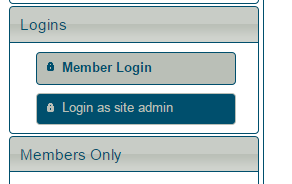
Step 2: Click the Member Login button on the left side of the page. A window saying “Club Member Login” should appear.
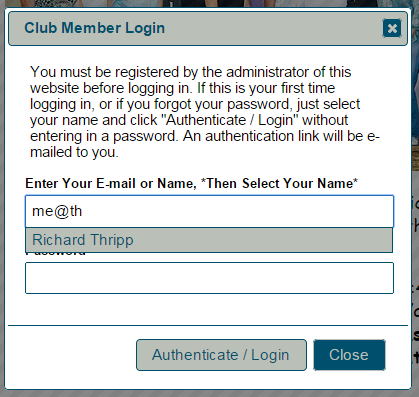
Step 3: Begin typing your email address or name in the field labeled “Enter Your E-mail or Name, *Then Select Your Name*” and then click your name when it appears below the field.
Step 4: Enter your password in the field labeled “Password.” If this is your first time on the site, leave the “Password” field blank.
Step 5: Click the “Authenticate / Login” button. If this is your first time on the site, at this point you will be prompted to check your email. You should receive an email with a link you must click; you will then be asked to type in a password of your choice. After completing this process, please return to Step 1 in this guide.

Step 6: Now, the page will have reloaded and on the left side of the page, you should see you are logged in and can access the “Members Only” links. Click “Meeting Agendas” now.
The meeting agenda page for the upcoming meeting should appear.
Note the meeting date and time (arrow 1).
Note that you can view other agendas using the drop-down menu (arrow 2).
Note that for roles filled by you, you can remove yourself by clicking the X next to your name (arrow 3).
Note that for unfilled roles, you can sign up by clicking the “Sign Up” button (arrow 4).
Note that if you are the Toastmaster for the meeting, you can remove people from roles (arrow 5); however, you cannot add them to roles (they must add themselves or the webmaster can add them).
Note that if you are a speaker or the Toastmaster, you can add your speech # (drop-down list) and title here, and then click “Update Speech Details” (arrow 6), and this information will be saved and printed on the agenda. Don’t bother with the “Your Speech Introduction” section (except for archival purposes or if you want the Toastmaster to see this information), since it won’t print on the agendas and you should give your speech information to your evaluator so (s)he can introduce your speech during the meeting.
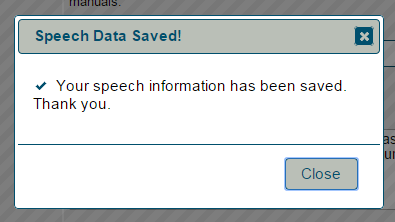
After clicking “Update Speech Details,” you should receive a confirmation message (above).
IMPORTANT: It is not possible for the Toastmaster of the Day to add the meeting theme to the agenda. Each week, the Toastmaster should email the Webmaster (as of 2/08/2015, Richard Thripp) with the club theme so (s)he can add it to the agenda.
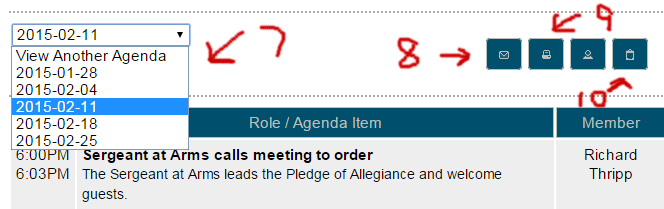
Under the “View Another Agenda” drop-down list (arrow 7), you can view future and past agendas, and sign up for roles on future agendas. The Webmaster must create future agendas (from the agenda template) on an ongoing basis.
Arrow 8 is the button to email the agenda to members, but I tested it on 2/08/2015 and received no emails when using it. Toastmasters, please email the agendas to the members of the club using the toastmastersclubs.org members list email address. I (Richard Thripp) will be doing this for some time until we are accustomed to online agendas.
Arrow 9 is the button to print the agenda. I (Richard Thripp) have agreed to print the agendas each week and bring them to the meeting (effective 1/28/2015); however, if there is a meeting I cannot attend, please print them yourselves. The agenda should be exactly 2 pages and I typically duplex it (print on both sides of the sheet) to save paper.
Arrow 10 is the button to view and print the Multiple Meeting Sign-in Sheet. This is useful for the VP of Education to print and bring to the meeting to write in member roles and then provide a copy to the Webmaster to add members to future agendas. It should be printed in landscape format.
As of 2/08/2015, the Port Orange Toastmasters website is configured to automatically email the Club President, Club VP of Education, and Toastmaster of the Day when anyone signs up for or cancels a role on the online agendas system for the next (1) meeting. This may be changed in the future if the email volume is found to be too onerous.
There are other features and functions on the website that you can explore yourself or ask someone such as the Webmaster, Club President, or VP of Education for help with.
END GUIDE
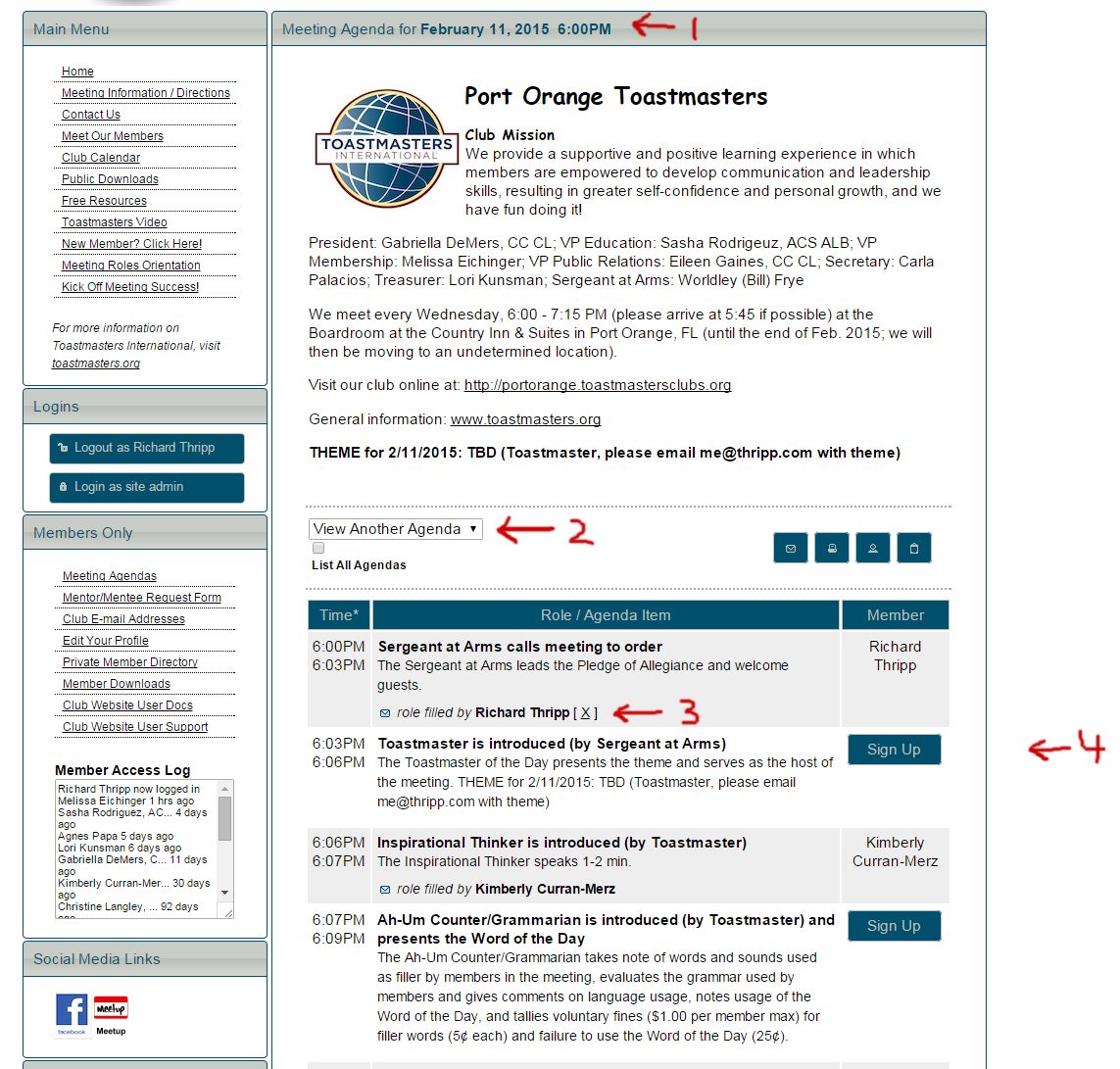
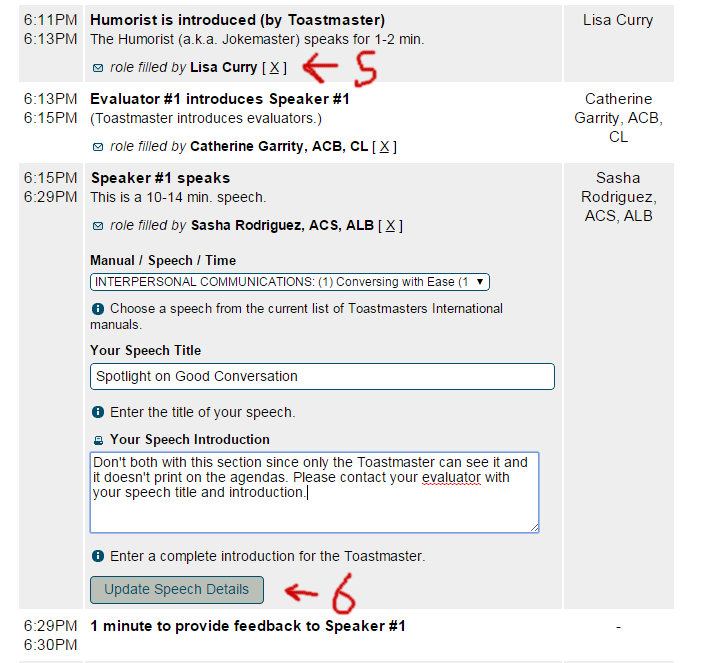
How can I post some of the pictures from meetings?
Hi Eileen! Sorry I didn’t check the comments on here for a few months. You could send me some pictures if you would like me to post them here or on the club website at http://portorange.toastmastersclubs.org/
Thanks,
Richard